Download the Best Windows DVD Maker Software to Make a DVD on Windows 10/8
- lizaoes
- Dec 9, 2015
- 2 min read
Why would you want to create a DVD? Input sweet memories like recorded graduation/wedding videos to a DVD for remembering or sharing with friends and families? Make movies into DVD for playback on HDTVs by DVD player? Microsoft Windows 7 helps users to make DVD in a pretty convenient way with a system-attached Windows DVD Maker. However, from Windows 8, this software is removed forcing DVD making demanders to switch to find a compatible program with Windows 8, 8.1 and new Windows 10. Want to find the best DVD maker software to make DVDs on Windows 10/8/8.1? You can get it out from this article.
Best DVD Maker for Windows 10/8/8.1
To pick the best DVD maker software for Windows 10/8/8.1, the first we will consider is if it is easy to use. Actually, Windows DVD Maker enjoys the high reputation for its simple operation so that a program with complicated interface is seemingly not to be a good Windows DVD Maker alternative. Secondly, the DVD Maker software with support for more input formats can meet more DVD making requirements. Thirdly, we all hope that the program is 100% reliable and safe without adware, spyware, virus or any other malicious stuff.
WinX DVD Author, as the best DVD maker software for Windows, comes to help you burn almost all video formats, including MP4, AVI, WMV, MOV, M2TS, FLV, VOB etc, to DVD disc as easy as possible. In addition, it equips a YouTube downloader enabling users to burn YouTube videos to DVD at a fast speed. It is not only an alternative to Windows DVD Maker for Windows 7, Vista and XP, but also a great Windows 10/8/8.1 DVD Maker.
How to Make a DVD on Windows 10/8/8.1
Download and install WinX DVD Author on your computer. Follow the guide to make DVD.
Step 1. Add Video You Want to Burn to DVD Launch WinX DVD Author and then click Video DVD Author button on the main interface to access to DVD burning window. Click + button to import the video(s) to this DVD maker for Windows. There are some shortcut options under the mini preview window so that you can trim video clips for burning DVD, set aspect ratio for Standard or Widescren TV or hit the gear button for advanced settings, like video format, DVD type and subtitle. Tip: you can uncheck Create DVD Menu option if it is not necessary to make title/chapter menu for DVD.
Step 2. Set Output Folder Click Next Step button and the DVD Builder dialogue appears. If you have inserted a blank DVD disc into DVD-ROM, Device Name will be automatically detected and you can hit Info button to get detailed information. Next, click VOB button to set Output Folder which will save the temporary VOB file converted from the original video(s). You can also select output format as NTSC or PAL.
Step 3. Start Making DVD on Windows Hit Start button and this Windows DVD Maker will lead you to burn the video(s) to DVD. After the converting process is completed, you can play the DVD on TV with DVD Player or give it to your friends or family members as a gift.
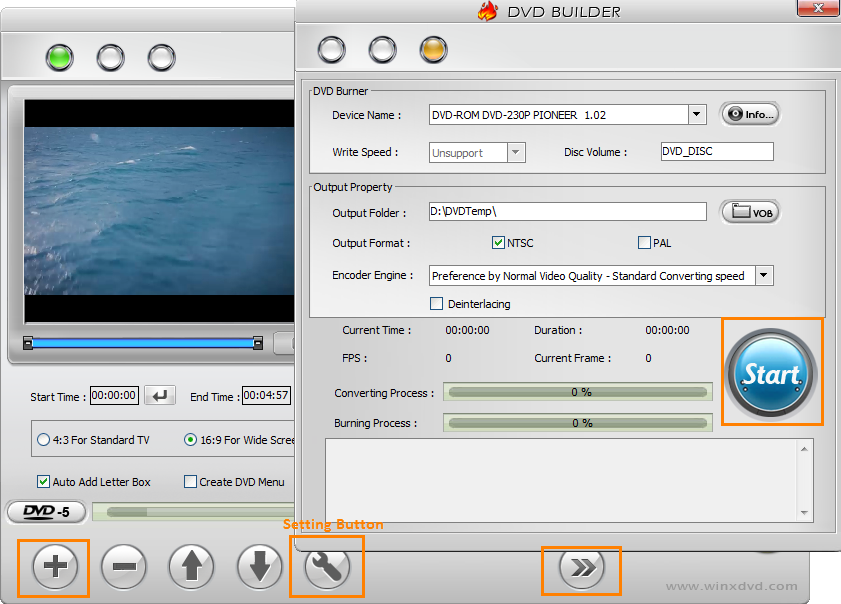




Comments